As you now know, all of your work for this course will be completed through Microsoft Teams. Through teams, you will communicate and collaborate with your classmates and me as you work through course materials and complete weekly posters.
Microsoft Teams is easy to access. Follow the link below and log in as you usually do for Rutgers websites:
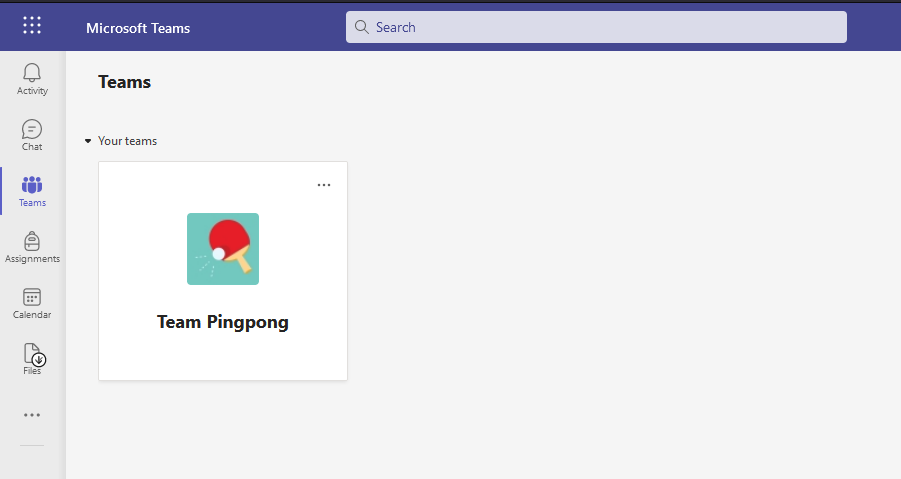
Once you log in, you will see a page that looks something like this. Unless you use this app for other courses, there should be only one team visible. Click your team name to access.
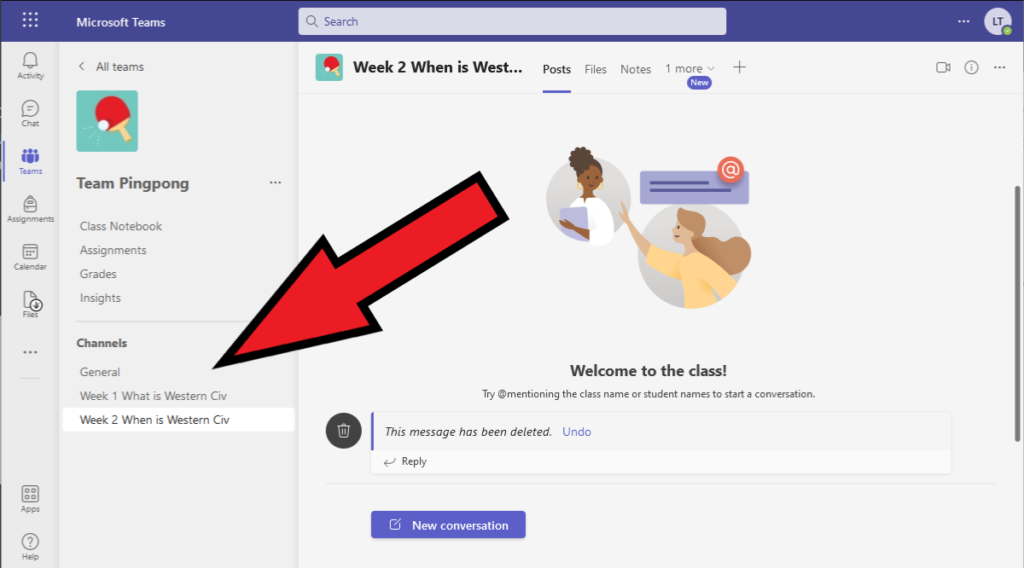
That’ll bring you to here.
We will not be using most of the links and tools on your team’s page.
Look on the lower left-hand side for “Channels.” Each week there will be a new channel where your poster will be.
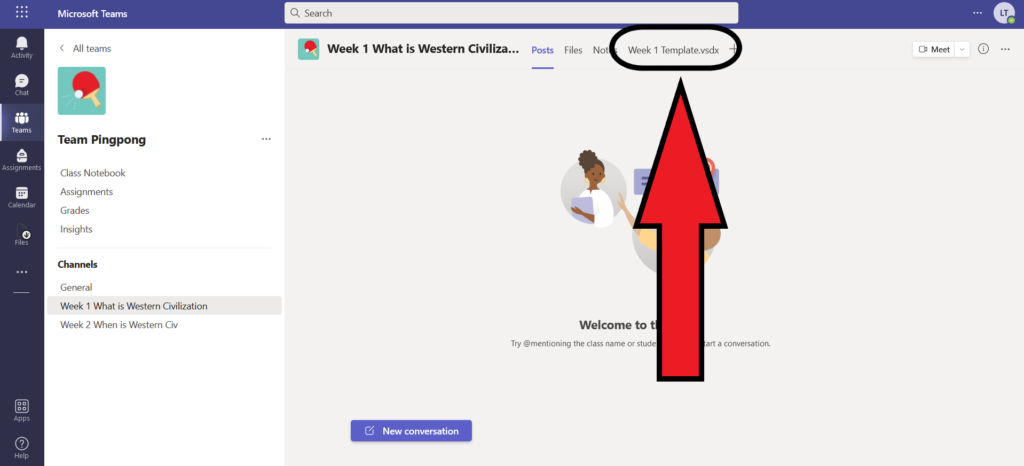
Select whichever week we are working on.
Then, in the top menu bar you’ll see a few options. Click on the week’s template.
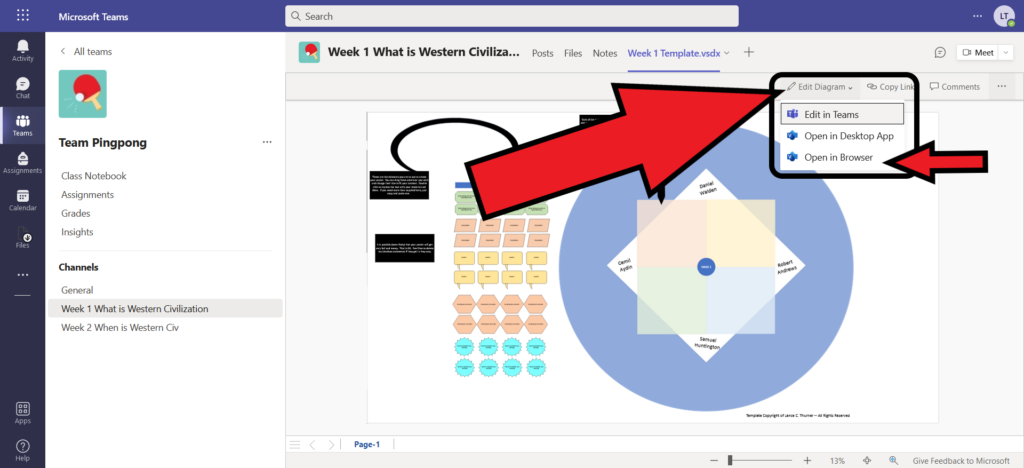
That will show you a preview of the poster. Click “Edit Diagram.”
You’ll see a drop down menu where you should select “Open in Browser.”
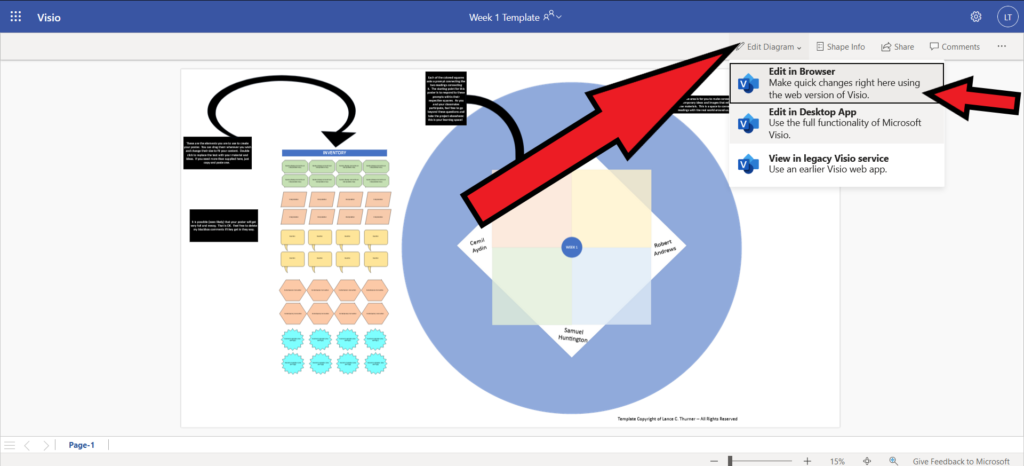
That will open a new tab in your browser.
I don’t know why, but you have to select “Edit Diagram” and “Edit in Browser” again.